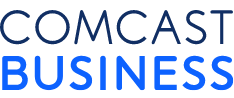Set for Success: How to Make the Most of Comcast Business VoiceEdge Productivity Tools

Comcast Business VoiceEdge provides a powerful suite of unified communications (UC) tools that can improve communication, enhance collaboration and make your business more productive.
As with any tool, Comcast Business VoiceEdge works best when you know how to use it. Fortunately, you don’t need to be a rocket scientist — or a telecom engineer — to quickly learn and take advantage of all that Comcast Business VoiceEdge has to offer. Everything can be accessed and managed through an easy-to-use online portal or our free downloadable app for iOS or Android devices.
Make sure you secure your Comcast Business VoiceEdge system with a user name and password you can remember (and store it somewhere that’s easily accessible in case you forget). That way, if you need to change any features, you’ll have immediate access right at your fingertips.
Here are a few of the most popular features Comcast Business VoiceEdge offers. Click on the links to view informative videos on our YouTube channel to help you take advantage of these features. Or, visit our Business VoiceEdge Help Library.
Auto Attendant
Give incoming calls prompt, consistent and professional treatment. Auto Attendant routes calls to another individual, department or recording via menu prompts, without the assistance of an operator or receptionist. Calls can be routed to internal numbers, cell phones, voicemail boxes or Hunt Groups. Greetings (such as hours of operation, sales and specials, or directions to your location) can be recorded to provide important information while callers wait. Learn more about Auto Attendant.
Hunt Groups
Make sure important calls get answered by automatically distributing incoming calls among a group of users. There are four options for setting up Hunt Groups, giving you the flexibility you need to support your customers and other callers:
- Ring each user in the order they appear on a user list
- Ring all users at once
- Note the last user to answer a call then ring the next user on the list
- Ring the user that has been idle the longest
Call Queue
Make sure incoming calls are answered as promptly as possible. Call queues are used to temporarily hold calls in the cloud when all users (called “agents”) assigned to receive calls from the queue are unavailable. Queued calls are routed to an available agent when he or she is no longer on an active call, or according to a configurable hunting policy. Calls in queue are played a welcome message, then hold music and periodic messages until an agent is available.
Call Forwarding Selective
Some incoming calls are more important than others. Call Forwarding Selective allows you to forward calls you don’t want to miss to a specific department or individual at certain times of the day, such as after business hours, on holidays or during vacation times.
Call Notify
There are times (such as during meetings with the boss or a client) when you don’t want to be bothered by a ringing phone. Call Notify allows certain incoming calls to trigger an e-mail or text notification with details of the incoming call attempt.
Call Waiting
Sometimes, you know a call can be handled with a quick response. Call waiting lets you pause your current conversation by answering an incoming call while you’re already engaged in another call.
Click to Dial
Save time and transcription errors when placing a call. Click to Dial lets you call a contact listed in Outlook, your CRM database, your phone directory, or on a website by hovering over the number and clicking, instead of having to enter the full phone number. Learn more about making calls from Office 365.
Retrieve Voicemail
Your business day extends beyond the four walls of your office and 9-to-5. With Comcast Business VoiceEdge, you can retrieve voicemail messages directly from your desk phone, softphone or mobile phone. You can also retrieve messages from the VoiceEdge portal or mobile app. Learn more about retrieving your voicemail from your desk phone.
Enhanced Voicemail
If you want a written record of your voicemail messages, you can turn them into readable text sent to your email address or a group of email addresses. You can also transfer voicemail messages to another phone number or extension.
Update Directory, Voicemail, Extension
You can edit these items easily in the user Dashboard. Simply sign into My Account and select VoiceEdge from the Manage Services dropdown. You can also set up and access voicemail from another phone number.
These and other “Be Anywhere” tools from Comcast Business VoiceEdge help to ensure you’ll never miss a call no matter where you’re working, letting you serve customers, collaborate with colleagues and solve problems faster and more efficiently than ever.
Improve communication, enhance collaboration and make your business more productive with Comcast Business VoiceEdge.
Locked Content
Click on the button below to get access
Unlock NowOr sign in to access all content on Comcast Business Community
Learn how Comcast Business can help
keep you ready for what's next.